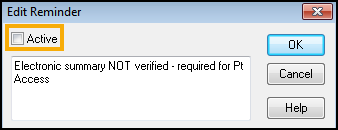Managing Reminders
Active reminders display as notes on a yellow background in Consultation Manager:
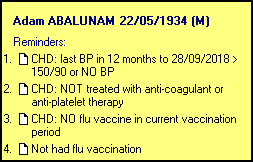
Reminders remain active when updated versions of new audits are imported, unless there is a significant change in the clinical nature of the audit line.
If you are using Vision+ Alerts then you may wish to inactivate the Clinical Audit reminders for QOF/QAIF, as Vision+ offers real-time alerts for missing QOF/QAIF data.
For the QOF/QAIF audits, you can activate a reminder for an audit line in either the monitoring or reporting view, but not both at the same time.
Having a reminder active in one view automatically inactivates this in the other set of audits. Alternatively, a reminder can be inactive in both reporting or monitoring. The same reminder text displays in both views, when viewed in Consultation Manager the date changes accordingly.
Some practices find it helpful to use the nGMS Monitoring reminders for the first half of the QOF/QAIF year, then the Reporting reminders for the second half.
Activating Reminders
To activate a reminder:
- From the Audit Source drop-down select either nGMS Reporting or All Audits & nGMS Monitoring:
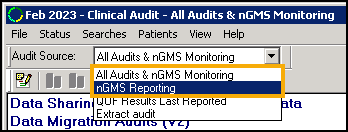
- Find the audit line you wish to activate a reminder for. This may have an Inactive Reminder
 alert.
alert. - Right click on the audit line and select either:
- Active Reminder - To activate an inactive reminder. This places a tick beside Active Reminder.
- Reminder - To create a new reminder. The Edit Reminder screen displays, add the reminder text and select OK:
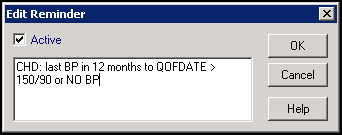
- The Reminder
 alert displays in Clinical Audit and after audit generation, a reminder displays in Consultation Manager for relevant patients.
alert displays in Clinical Audit and after audit generation, a reminder displays in Consultation Manager for relevant patients.
Editing Reminder Text
To edit the reminder text:
- Right click on the audit line containing the reminder you want to edit and select Reminder from the list.
- Update the text in the Edit Reminder screen:
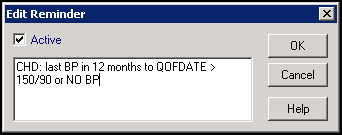
- Select OK.
Remove a Reminder
Rather than removing a reminder, you inactivate it. Simply edit the reminder (see above), and remove the tick from Active: